Link Shopify with Respondo.ai
Do you want to gain insight into your Shopify orders directly in your Respondo inbox? Follow these steps to integrate Bol.com with Respondo.

Step 1: Log in to Shopify and go to settings
- Sign in to your Shopify account.
- Go to 'Settings' in the menu.
Step 2: Go to 'Apps & Sales Channels' and press 'Develop App'
- Navigate to 'Apps & Sales Channels' in the settings menu.

- Click on 'Develop app' and then on 'Make an app'.

Step 3: Create an app
- Give your app a name and press 'Create app'.

Step 4: Configure your app
- Go to Configuration and select 'Admin API Integration'.
- Click 'Configure'.
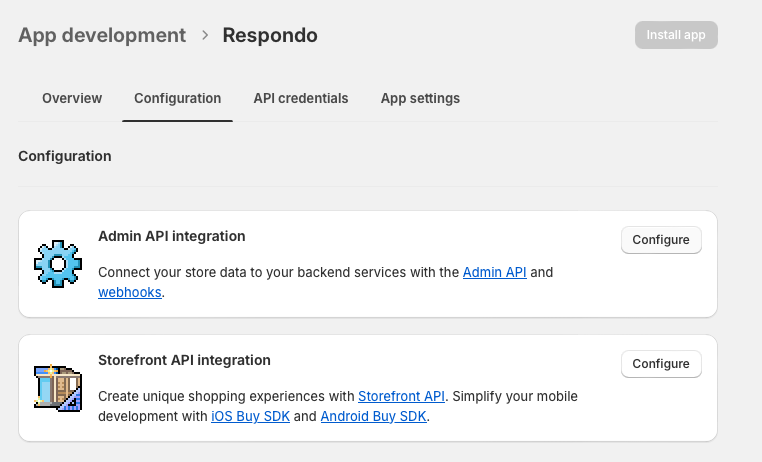
Step 5: Setting up the API
- Type 'orders' in the search bar.

- Check the required permissions and press 'Save'.
- Click on 'Install app'.

Step 6: Get your Admin API Access Token
- You will now receive your Admin API access token. Please note: you will only see this once. Keep this safe!

Step 7: Connect Shopify to Respondo.ai
- Log in to your Respondo.ai dashboard.
- Go to Settings > Integrations > Shopify.
- Enter the webshop subdomain (for example 'respondo' if your URL is respondo.myshopify.com).
- Enter the access token you received in step 6 (such as 'shpat_xxxx').
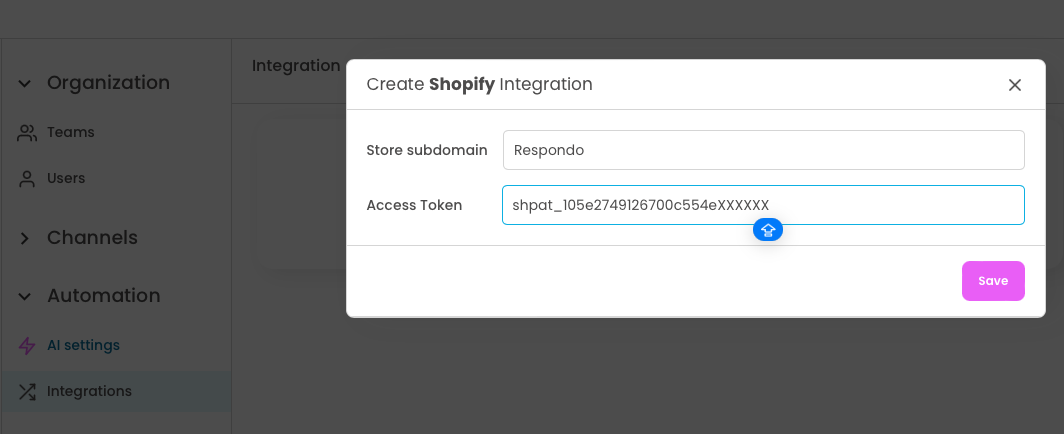
Step 8: Verify the connection
- Verify that the API is successfully connected to Respondo.ai by looking up an order number.
Press the red marked button in the in-mail screen, look up the order number and the data will appear.
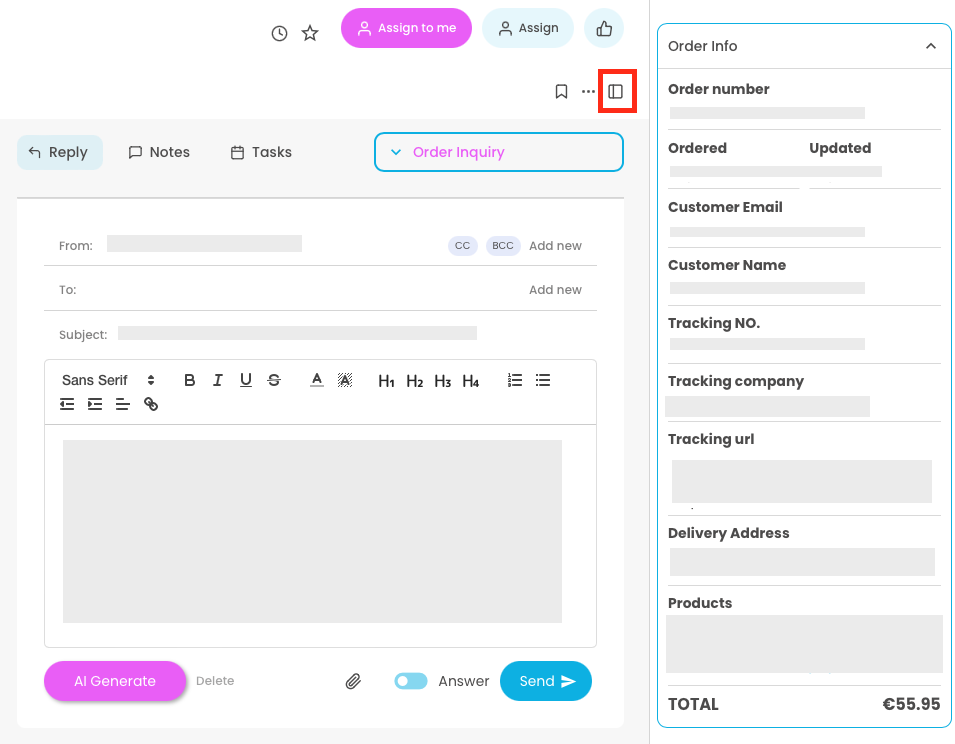



.svg)



.svg)
.svg)